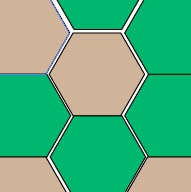- Create artwork for the pattern.
- (Optional) To control the spacing between pattern elements or to clip out portions of the pattern, draw a pattern bounding box (an unfilled rectangle) around the artwork you want to use as a pattern. Choose Object > Arrange > Send To Back to make the rectangle the backmost object. To use the rectangle as a bounding box for a brush or fill pattern, fill and stroke it with None.
- Use the Selection tool to select the artwork and bounding box (if any) that will make up the pattern tile.
- Do one of the following:
- Choose Edit > Define Pattern, enter a name in the New Swatch dialog box, and click OK. The pattern displays in the Swatches panel.
- Drag the artwork to the Swatches panel.
Attention in classroom