Usage
To use the Nivo Slider you have to include the following in your page:
- jQuery
- Nivo Slider script
- Nivo Slider CSS
You also need to add some body HTML. This is ususally just a <div> with images. Note that only images or images wrapped in links are allowed in the slider div. Any other HTML will break the slider.
<!-- Usually in the <head> section -->
<link rel="stylesheet" href="nivo-slider.css" type="text/css" media="screen" />
<script src="http://ajax.googleapis.com/ajax/libs/jquery/1.4.2/jquery.min.js" type="text/javascript"></script>
<script src="jquery.nivo.slider.pack.js" type="text/javascript"></script>
<!-- Then somewhere in the <body> section -->
<div id="slider">
<img src="images/slide1.jpg" alt="" />
<a href="http://dev7studios.com"><img src="images/slide2.jpg" alt="" title="#htmlcaption" /></a>
<img src="images/slide3.jpg" alt="" title="This is an example of a caption" />
<img src="images/slide4.jpg" alt="" />
</div>
<div id="htmlcaption" class="nivo-html-caption">
<strong>This</strong> is an example of a <em>HTML</em> caption with <a href="#">a link</a>.
</div>To add a caption to an image you simply need to add a title attribute to the image. To add an HTML Caption simply set the title attribute to the ID of a element that contains your caption (prefixed with a hash). Note that the HTML element that contains your caption must have the CSS class nivo-html-caption applied and must be outside of the slider div.
Then it helps to add some CSS to make the slider look good while it’s loading:
#slider {
position:relative;
width:618px; /* Change this to your images width */
height:246px; /* Change this to your images height */
background:url(images/loading.gif) no-repeat 50% 50%;
}
#slider img {
position:absolute;
top:0px;
left:0px;
display:none;
}
#slider a {
border:0;
display:block;
}Finally you need to hook up your script using the $(window).load() function:
<script type="text/javascript">
$(window).load(function() {
$('#slider').nivoSlider();
});
</script>The Nivo Slider has plenty of options to fiddle with. Below is an example of the code with all available options and their defaults:
<script type="text/javascript">
$(window).load(function() {
$('#slider').nivoSlider({
effect:'random', //Specify sets like: 'fold,fade,sliceDown'
slices:15,
animSpeed:500, //Slide transition speed
pauseTime:3000,
startSlide:0, //Set starting Slide (0 index)
directionNav:true, //Next & Prev
directionNavHide:true, //Only show on hover
controlNav:true, //1,2,3...
controlNavThumbs:false, //Use thumbnails for Control Nav
controlNavThumbsFromRel:false, //Use image rel for thumbs
controlNavThumbsSearch: '.jpg', //Replace this with...
controlNavThumbsReplace: '_thumb.jpg', //...this in thumb Image src
keyboardNav:true, //Use left & right arrows
pauseOnHover:true, //Stop animation while hovering
manualAdvance:false, //Force manual transitions
captionOpacity:0.8, //Universal caption opacity
beforeChange: function(){},
afterChange: function(){},
slideshowEnd: function(){}, //Triggers after all slides have been shown
lastSlide: function(){}, //Triggers when last slide is shown
afterLoad: function(){} //Triggers when slider has loaded
});
});
</script>The effect parameter can be any of the following:
- sliceDown
- sliceDownLeft
- sliceUp
- sliceUpLeft
- sliceUpDown
- sliceUpDownLeft
- fold
- fade
- random
- slideInRight
- slideInLeft
Advanced Usage
For more advanced examples of how to use the Nivo Slider see these tutorials:
Other Platforms
- Download the Nivo Slider WordPress Plugin or the Nivo Slider Light plugin for WordPress.
- Download the Nivo Slider or Views Nivo Slider Drupal modules.
- Download the Nivo Slider Joomla module (HU).
- Get the Nivo Slider Sitefinity Control for the Sitefinity CMS by Telerik ($).

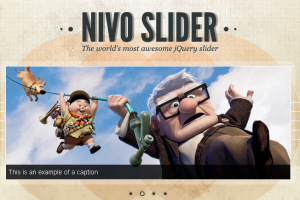
Hi…
I just installed nivo slider and I have a problem with image captions. I don’t know how to add captions to images in joomla. Do you have any idea?