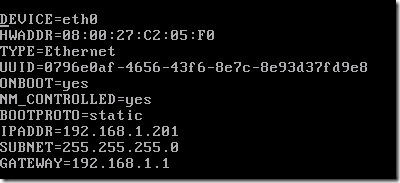After installation complete follow this steps
Basic configuration
- #ifup eth0 Enable network and data
- #yum -y update update the centos
- #yum install nano get the nano editor
- #yum -y install wget
- Install EPEC Repo
- #wget http://dl.fedoraproject.org/pub/epel/6/x86_64/epel-release-6-8.noarch.rpm
- #wget http://rpms.famillecollet.com/enterprise/remi-release-6.rpm
- #sudo rpm -Uvh remi-release-6*.rpm epel-release-6*.rpm
- #yum update with EPEC repo
- #nano /etc/sysconfig/network-scripts/ifcfg-eth0 Edit the newtork
- #service network restart Restart the network
- #nano /etc/resolv.conf
- #nano /etc/hosts
- #nano /etc/sysconfig/network
- Install htop
- #wget http://packages.sw.be/rpmforge-release/rpmforge-release-0.5.2-2.el5.rf.i386.rpm [http://pkgs.repoforge.org/htop/]
- #rpm -Uhv rpmforge-release*.rf.i386.rpm
- #yum -y install screen
Update Yum and Install Initial Packages
We will be using Yellowdog Updater Modified (yum) as our package management utility. After you SSH into the web server as root, you will need to run the following commands to update the system:
- # yum -y update
- # yum -y groupinstall “Development Tools”
- # yum -y install zlib-devel
- # yum -y install httpd openssl-devel openssl mod_ssl vsftpd rpm-build rpm-devel autoconf automake lynx gcc
- # yum -y install mysql mod_auth_mysql mysql-devel mysql-server
- # yum -y install mod_python python python-devel
- # yum -y install php-devel php php-common php-gd php-mcrypt php-mhash php-xml php-xmlrpc php-domxml php-gd php-mbstring php-mysql php-ncurses php-pear
- # yum -y install sendmail sendmail-cf
- # yum -y install wget
- # yum -y install yum-utils
- # yum -y install yum-plugin-replace
- # yum -y install vim-X11 vim-common vim-enhanced vim-minimal
- # yum -y install iptables
- # yum -y install nmap
- # yum -y install vixie-cron
HttpD install
- #yum -y install httpd
- #cd /var/www/html/
- #echo This is a HttpD server > /var/www/html/index.html
- #nano /etc/httpd/conf/httpd.conf
- #yum -y phpmyadmin
- #nano /etc/httpd/conf.d/phpMyAdmin.conf
- #nano /etc/phpMyAdmin/config.inc.php
- #/etc/init.d/iptables stop
- #-A INPUT -p tcp -m tcp –dport 80 -j ACCEPT
Wamp installation
info here http://www.apachefriends.org/en/xampp-linux.html#372
iptables
By default, CentOS will not allow many inbound or outbound connections. This is good, as it ensures your server is secure from the start – however, we need to open ports to allow Apache, FTP and MySQL to work over the internet:
iptables -I INPUT -p tcp --dport 20 -j ACCEPT iptables -I INPUT -p tcp --dport 21 -j ACCEPT iptables -I INPUT -p tcp --dport 80 -j ACCEPT iptables -I INPUT -p tcp --dport 443 -j ACCEPT iptables -I INPUT -p tcp --dport 3306 -j ACCEPT iptables -I INPUT -p tcp --dport 3000:3050 -j ACCEPT service iptables save
Service Startup
If there’s ever a problem with the server, or your reboot it, it needs to be back up and running quickly to ensure your web site’s downtime is minimal. We do this by telling CentOS to run certain services on startup:
chkconfig httpd on chkconfig mysqld on chkconfig sendmail on chkconfig vsftpd on
… and we tell CentOS to restart all of the services we’ve installed.
service httpd restart service mysqld restart service yum-cron restart service iptables restart service sendmail restart service vsftpd restart
Zend Server install
To setup the environment:
Set up your Zend Server repository by creating ‘/etc/yum.repos.d/zend.repo’ and adding the following content:
[Zend]
name=zend-server
baseurl=http://repos.zend.com/zend-server/6.1/rpm/$basearch
enabled=1
gpgcheck=1
gpgkey=http://repos.zend.com/zend.key
[Zend_noarch]
name=zend-server – noarch
baseurl=http://repos.zend.com/zend-server/6.1/rpm/noarch
enabled=1
gpgcheck=1
gpgkey=http://repos.zend.com/zend.key
Now you can use ‘yum’ to handle installations or any other tool that supports the RPM packaging format.
To install:
- Once the environment is setup, run the appropriate command according to the PHP version (5.3 or 5.4) you require:
# yum install zend-server-php-<PHP Version>
- To clean your packages cache and ensure retrieval of updates from the web, run:
yum clean all
To access the Zend Server UI, open your browser at: https://<Server_IP>:10082/ZendServer (secure), or http://<Server_IP>:10081/ZendServer.
more info http://files.zend.com/help/Zend-Server-6/content/rpm_installing_zend_server.htm
Install CSF and LFD
more info http://configserver.com/free/csf/install.txt
Ethernet configuration with static Ip address
http://jesseforrest.name/setup-a-production-centos-lamp-web-server/212