Comparing PC and Mac keyboards
Although PC and Apple keyboards may look similar, there are some important differences between them. These differences exist to meet the requirements of the computer or the operating system.
In the keyboards shown below, the highlighted (white) keys have specific functions or applications unique to each type.
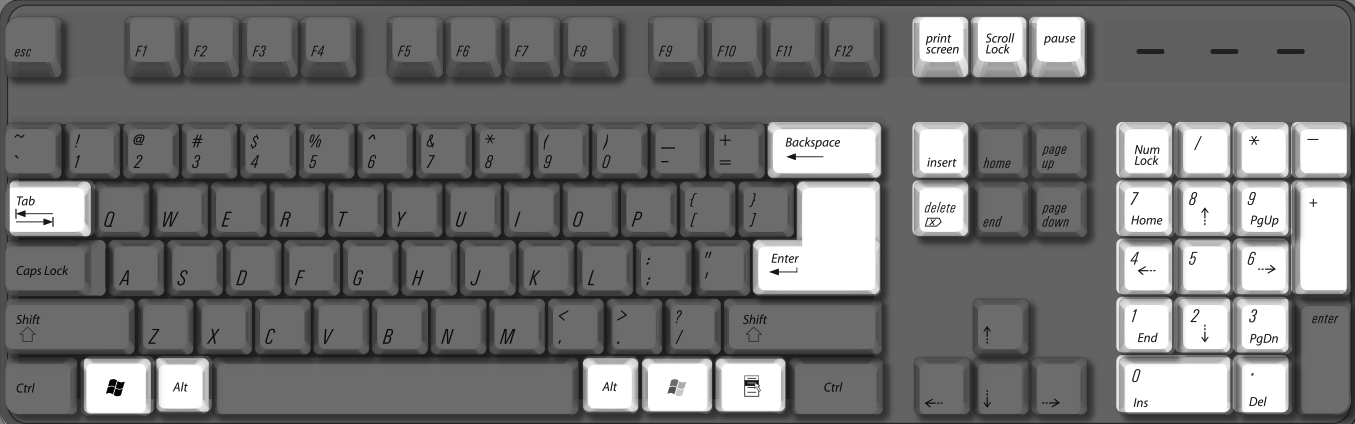
Sample Microsoft Windows-compatible PC keyboard

Sample Apple Pro external keyboard
Note: For more information about Apple Pro keyboard mapping, see this article.

Sample Apple Keyboard (Ultra-thin USB)
Note: For more information about Apple Keyboard (Ultra-thin USB) keyboard mapping, see this article.

Sample Apple Wireless Keyboard (Bluetooth)
Note: For more information Apple Wireless Keyboard (Bluetooth) mapping, see this article.

Sample MacBook Pro built-in keyboard
Note: For more information about MacBook Pro keyboard mapping, see this article.
Additional Information
Don’t disable the Apple Keyboard Support driver
The Apple Keyboard Support driver included with Boot Camp provides functionality for Intel-based Macs using an Apple keyboard. The driver maps the keys on your Apple keyboard to match essential Microsoft keyboard functions. This driver is installed as part of the Boot Camp Apple Driver CD installation process.
If you disable the Apple Keyboard Support driver, Windows will not recognize the extended Function keys on Apple external keyboards, nor the (Fn) key on MacBook and MacBook Pro computers.
Localized keyboard character mapping
This article explains how to use Microsoft Keyboard Layout Creator in Windows to see the characters that will be produced by various key combinations for a given key layout on your keyboard.