I’m using an IMAP account with Outlook so that I can keep my mail synched with my laptop and also access my mailbox via the web. This works great, but my Sent Items are still stored locally and thus do not sync.
Is it possible to also save my Sent Items to the Sent Items folder on the IMAP server instead of just locally in Outlook?
Saving your Sent Items to the Sent Items folder of an IMAP account is possible directly via your account settings when you are using Outlook 2007 or Outlook 2010. Support for this does not exist in Outlook 2003 and previous, but you can still get your Sent Items on the IMAP mail server by creating a message rule.
Outlook 2010
To assign a folder as the Sent Items folder in Outlook 2010;
- Open your IMAP account settings via;
File-> Account Settings-> Account Settings…-> double click on the IMAP account. - Press the button: More Settings…
- Select the Sent Items tab.
- Enable the option “Save sent items in the following folder on the server”.
- Select the folder where you want to store the Sent Items in.
You can press More Folders… if you do not see all your IMAP folders in the list.
You can press New Folder… if a Sent Items folder does not yet exist on the server.
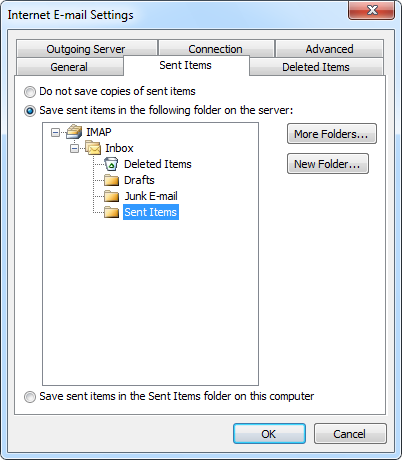
Selecting a Sent Items folder for an IMAP account in Outlook 2010.
Outlook 2007
To assign a folder as the Sent Items folder in Outlook 2007;
- First make sure there is a Sent Items folder in your IMAP mailbox.
- If you have not subscribed to the Sent Items folder yet use;
Tools-> IMAP folders… - If no Sent Items folder exists yet choose;
File-> New-> Folder…
- If you have not subscribed to the Sent Items folder yet use;
- Open your IMAP account settings via;
Tools-> Account Settings…-> double click on the IMAP account. - press the button: More Settings…
- Select the Sent Items tab.
- Enable the option “Save sent items in the following folder on the server”.
- Select the folder where you want to store the Sent Items in.
Outlook 2003 and previous
As Outlook 2003 and previous do not have support for assigning a Sent Items folder at the mail account level, we must emulate it via a message rule;
- First make sure there is a Sent Items folder in your IMAP mailbox.
- If you have not subscribed to the Sent Items folder yet use;
Tools-> IMAP folders… - If no Sent Items folder exists yet choose;
File-> New-> Folder…
- If you have not subscribed to the Sent Items folder yet use;
- Open the rules dialog via;
Tools-> Rules and Alerts… - If you see a dropdown list at the top, make sure it is set to the Inbox of the IMAP account.
- Click the New button to start with a new rule.
- Select the option; Start from a blank rule
- Select Check messages after sending.
- Click Next.
- Select the option; through the specified account
- Click on “specified” at the bottom of your screen and select your IMAP account.
- Click Next.
- Select the option; move a copy to the specified folder
- Click on “specified” at the bottom of your screen and select your Sent Items folder your the IMAP account.
- Click OK when you get the warning about the folder not supporting Unicode (IMAP accounts in Outlook 2003 doesn’t have support for Unicode).
- Finish.
Note: The downside of this method is that the Sent Items will be marked as unread.
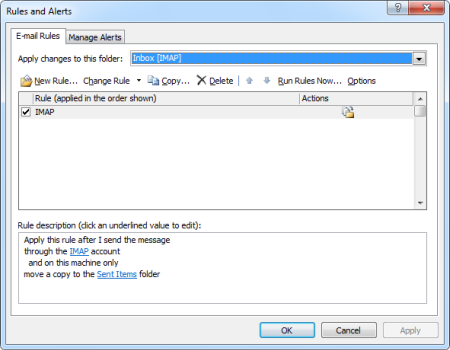
The rule to move Sent Items in Outlook 2003 in full. (click on image to enlarge)
Gmail exception
If you are working with a Gmail account and are sending via the SMTP server from Gmail as well, then the Sent Items are automatically saved to the Sent Mail folder of your Gmail account already and nothing needs to be configured; not even when using Outlook 2003.